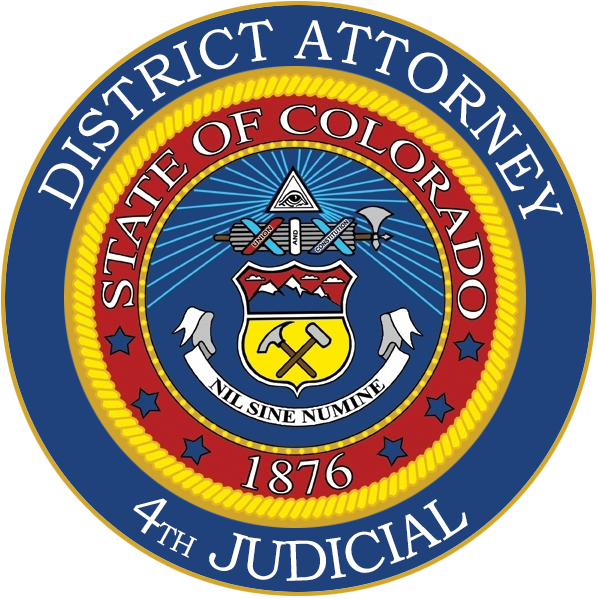Common Solutions to Discovery Packet Challenges
-
TIP 1: For Discovery .zip files - Unzip First
Never try and read, print, or process discovery items while they are in the compressed ZIP file. Always copy your discovery packet zip file to your desktop, then extract your items from the ZIP file into a temporary folder on your desktop. Then begin review / process.
-
TIP 2: Close Other Applications
Free up memory and processor usage by closing other applications that are running on your computer such as OutLook, Office applications or your web browser. Sometimes restarting your computer helps.
-
TIP 3: Check File Type Associations
Know file types and the applications required to open them.
Files that have a name that end in .PDF are Adobe (Inc.) Acrobat files.
Files that have a name that end in .DOC(x) are Microsoft Word documents.
Files that have a name that end in .MSG are email messages that can be opened using Microsoft Outlook or a web browser. Search the web (Google) for the application needed to open a file.
The D/A office only passes on what it receives, it has no control of the source or format of files received. -
If you can’t Open or See Discovery
If you received a CD or DVD, create a temporary folder on your desktop. Then copy the complete contents of your disk to this temporary folder. Sometimes the disk is dirty or your optical drive is dirty and copying the contents to your computer hard drive (desktop) solves the problem. If you can’t see any contents on the disk to copy, eject the disk, look at the back of it for dirt, smudges, fingerprints, scratches. Try to clean it with cool running water at a sink. Tamp dry with soft cotton cloth, not a paper towel which would scratch it or try it on another computer.
-
Problems Viewing Your Discovery Items
Discovery documents and items are generally adobe .pdf files and or photos in jpg format or other multimedia such as .wmv, .wma files. You will need adobe reader to read your documents. Adobe reader is free from Adobe Inc. Other multimedia items will play on a windows 7 or higher computer with at least 4G of ram and enough hard disk free space to temporarily open the items. Some surveillance videos from private businesses (e.g. Walmart) come with their own video players which will come with your discovery packet and must be installed on your computer. It is strongly suggested you download a free video player with supporting codecs from GOM Labs or VLC Player. Audio files can also be played with a free audio player called Audacity.
-
Your Computer Locks Up
Power down your computer and wait 30 seconds before powering the computer back up and try again.
-
Police Reports are Tiny Icons That Will Not Open
Right click on your first police report. From the pop up menu, scroll down to Open With menu item, select Choose Another Application, select Adobe Reader and check the box “use this as default”. The document will open with Adobe Reader from now on.
-
Old Discovery Remains in the Download Queue
This may happen during a network glitch or if you did not acknowledge your download. Old Discovery will be removed automatically within 30 days.
-
Problems Printing Your Discovery Documents
When trying to print, only a portion of the discovery will print or won't print at all. Discovery documents will print on any printer that supports HP PCL 5 language. This is the most common printer language used in the United States. Virtually all the documents released in discovery have been printed in the local law enforcement / criminal justice agencies. If you cannot print your documents, make sure you are using the latest printer driver for your printer, if not, update the printer driver. 99% of problems are incorrect or old printer drivers. Do not use postscript drivers as they are not as standard nor as commonly used. Some printers are so old, you will have to use the universal print driver from your printer manufacturer. These will work, although you may lose some features such as duplex printing.
-
Problems Downloading Discovery From The Website
If you are having problems downloading your discovery please make sure your anti-virus and firewall software is not blocking your download. If it has been more than 4 weeks since you ordered discovery and you do not see your packet to download, send an email to Discovery List asking them to place the discovery packet on the E-delivery server again. You must provide your case number and your order number for this to be accomplished. Wait 24 hours for your request to be processed. If you have Internet Explorer 11 or higher, you must put our download website into Tools, Compatibility View Settings. This is a Microsoft security feature and has nothing to do with the D/A website.
-
Using Electronic Ordering and Delivery
Visit the Discovery Page Discovery and see the Order Discovery link on the right, then Register for eDelivery (for Attorneys only).
-
For Technical Assistance
If you feel you need technical assistance, the D/A office strongly recommends you contact a local computer store for assistance with your equipment and training. The D/A office will, in an emergency provide technical assistance at the rate of $200 an hour with a 2 hour minimum billable rate. Your credit card will be required, and you will be billed $400 before being put through to a technical support specialist, who will assist you in training and troubleshooting your equipment. Call 719.520.6000 and ask for the Finance department to begin your payment and support process.